Discover how your Apple iPhone can boost your productivity. From hidden features to must-have apps, these 16 hacks will help you get more done efficiently.
Master Siri Shortcuts

Utilize Siri Shortcuts to streamline your daily activities. By setting up shortcuts, you can quickly perform tasks like sending messages, setting reminders, or checking the weather, all with simple voice commands. This can save you valuable time and keep you focused on your work.
Customize Siri Shortcuts to fit your workflow. Whether it’s automating your morning routine or managing your calendar, these shortcuts can be tailored to meet your specific needs. This flexibility allows you to create a more efficient and productive workday.
Explore the potential of Siri Shortcuts by integrating them with other apps. From tracking your fitness goals to managing your finances, these shortcuts can interact with various applications, making it easier to handle multiple tasks seamlessly. This integration enhances your overall productivity.
Utilize Focus Mode

Focus Mode on Apple iPhones helps you stay on task by reducing interruptions. Turn it on to filter out notifications and choose which apps or contacts can reach you. This way, you maintain productivity without constant distractions.
Customize Focus Mode to fit different situations, like work or personal time. You can set it to activate automatically based on your location or time of day. This tailored approach ensures you stay focused when it matters most.
Use Focus Mode to create boundaries between work and personal life. By setting different modes for various times, you ensure that work stays at work and personal time remains uninterrupted. This balance is key to maintaining productivity and well-being.
Optimize Widget Use

Widgets on Apple iPhones can save you time by displaying important information right on your home screen. Customize widgets to show calendar events, weather updates, or even stock prices, making it easier to stay on top of your schedule and tasks.
Setting up widgets is easy. Just hold down on your home screen, tap the plus icon, and choose from a variety of widgets that suit your needs. Rearrange them by dragging to ensure that the most important information is always visible at a glance.
Choosing the right widgets can boost your productivity. For example, use the Notes widget to quickly jot down ideas or the Reminders widget to keep track of your to-do list. By tailoring widgets to your workflow, you can streamline your daily tasks and stay organized.
Take Advantage of Notes

The Notes app on Apple iPhones offers a great way to organize your thoughts and ideas. You can create folders, use tags, and even pin important notes for quick access. This helps keep everything in one place and easily reachable.
Collaboration is made simple with the Notes app. You can share notes with colleagues, allowing for real-time edits and contributions. This ensures that everyone stays on the same page and enhances team productivity without the need for additional tools.
The app also supports multimedia elements like photos, sketches, and links. This feature is particularly useful for business professionals who need to compile comprehensive information quickly. It makes the Notes app a versatile tool for various types of content.
Use Voice Memos

Voice Memos on iPhones let you quickly capture your thoughts and reminders no matter where you are. Whether you’re in a meeting or on the move, it’s an easy way to ensure you don’t forget important ideas or tasks.
The Voice Memos app is great for recording interviews, brainstorming sessions, or even personal notes. It helps you stay organized and makes sure you have all your important information in one place, ready to access whenever needed.
Using Voice Memos can save you time and improve your productivity. Instead of typing out long notes, just speak your thoughts and listen back later. This feature is especially useful for busy professionals who need to make the most of their time.
Organize with Reminders
Using the Reminders app on your iPhone can help you keep track of important tasks and deadlines. This simple tool allows you to create lists, set due dates, and receive notifications, ensuring you never miss a crucial task.
The Reminders app can be synced across all your Apple devices, making it easy to manage your tasks from anywhere. Whether you’re in the office or on the go, your to-do list is always accessible and up-to-date.
With the ability to prioritize tasks in the Reminders app, you can focus on what’s most important first. This feature helps streamline your workflow and boosts productivity, letting you tackle high-priority items efficiently.
Leverage Calendar Features

Use the Calendar app to set reminders for important meetings and deadlines. This helps you stay on top of your schedule and ensures you never miss an appointment.
Sync your Calendar with other apps to streamline your workflow. This integration can save you time by having all your important dates and events in one place.
Take advantage of the Calendar’s sharing feature to coordinate with colleagues. This helps everyone stay informed and organized, making teamwork more efficient.
Try Picture-in-Picture
With Picture-in-Picture mode, you can watch videos or continue FaceTime calls while using other apps. This feature helps you stay on top of tasks without missing important moments, making your workflow smoother.
Enable Picture-in-Picture by swiping up from the bottom of the screen while a video or call is playing. The video will shrink to a small window you can move around, so you can multitask effortlessly.
Picture-in-Picture mode is not just for entertainment. Use it during business calls to check emails, review documents, or browse the web, enhancing your productivity without losing focus on your conversation.
Set Up Custom Alerts

Staying updated without feeling swamped is key for productivity. Custom alerts on your Apple iPhone let you prioritize notifications, so you only get the ones that really matter. This way, you can focus on your work without constant distractions.
Creating personalized alerts allows you to manage your time better. By setting alerts for specific emails, messages, or app updates, you can streamline your workflow. This ensures important information gets your attention while less critical updates wait their turn.
Tailoring your notifications helps in maintaining a balance between staying informed and avoiding overload. With custom alerts, you can decide which notifications appear immediately and which ones can be checked later, helping you stay productive and organized throughout your day.
Harness the Power of Safari

Safari’s Reading List lets you save web pages to read later, even offline. This feature is perfect for busy professionals who need to catch up on essential articles and reports during their downtime.
Reader Mode in Safari strips away unnecessary clutter from web pages, presenting content in a clean and easy-to-read format. This can help you stay focused and absorb information more efficiently without distractions.
Safari also offers robust privacy features, including Intelligent Tracking Prevention. This helps protect your browsing activity from being tracked, ensuring a more secure and private online experience.
Explore Health App Integrations

Connecting the Health app with other wellness apps can help you track everything from sleep patterns to stress levels. This integration offers a comprehensive view of your health, making it easier to identify areas for improvement.
By linking fitness apps with your Health app, you can monitor your workouts and physical activities seamlessly. This ensures that you have all your exercise data in one place, helping you stay motivated and on track with your fitness goals.
Integrating nutrition apps with the Health app allows you to keep a close eye on your dietary habits. This can be particularly useful for those looking to manage weight or improve their eating patterns, providing valuable insights into your nutritional intake.
Maximize Battery Life

To keep your iPhone’s battery running longer, lower your screen brightness. Adjusting this setting can significantly reduce power consumption, extending your usage time throughout the day.
Another way to save battery is by turning off background app refresh. This prevents apps from consuming power when you’re not actively using them, prolonging battery life.
Enabling Low Power Mode is an effective method to stretch your battery life. It reduces background activity and automatic downloads, helping your iPhone last longer on a single charge.
Use Apple Wallet

With Apple Wallet, you can store your credit and debit cards, making transactions smooth and hassle-free. No need to carry physical cards anymore; just use your iPhone to pay securely and quickly.
Apple Wallet also lets you keep your loyalty cards, boarding passes, and event tickets in one place. This means you can easily access all your important passes and tickets without searching through your bag or pockets.
Managing your finances is simpler with Apple Wallet. You can track your spending, see your recent transactions, and even receive notifications for your purchases. This helps you stay on top of your budget effortlessly.
Embrace Files App

The Files app on Apple iPhones helps you keep all your documents organized in one place. It’s like a digital filing cabinet that simplifies your workflow and boosts productivity.
With the Files app, you can easily access and manage documents from different cloud services. This makes it simple to find and work on important files no matter where they’re stored.
The app also offers powerful search features and file tagging, helping you quickly locate what you need. This ensures you spend less time searching and more time on important tasks, enhancing your overall efficiency.
Utilize Screen Time

Apple iPhones offer a handy feature called Screen Time that helps you track and manage your device usage. By setting daily limits on apps, you can keep distractions at bay and focus on important tasks, boosting your productivity.
You can use Screen Time to schedule downtime for specific periods when you want to unplug and concentrate on work. This helps create a better work-life balance and ensures that you are not overwhelmed by constant notifications.
Screen Time also provides detailed reports on your app usage and activities. Reviewing these insights can help you identify time-wasting habits and make necessary adjustments to stay more productive and focused throughout your day.
Take Quick Notes

Quick Notes are a handy feature on Apple iPhones that lets you jot down important information swiftly. This tool is perfect for business professionals who need to capture thoughts and ideas without disrupting their workflow.
With Quick Notes, you can easily save links, text, or even sketches directly from your iPhone. This feature helps you keep everything organized, making it easier to revisit important details later without the hassle of searching through various apps.
Using Quick Notes, you can enhance your productivity by having essential information at your fingertips. Whether it’s a meeting summary, a new idea, or a reminder, Quick Notes ensures you never miss out on crucial details, boosting your efficiency.
Conclusion
In summary, these 16 productivity hacks can transform the way you use your Apple iPhone, making your daily tasks easier and more efficient. By incorporating these tips into your routine, you can maximize your productivity and streamline your workflow. Stay ahead in your professional life with these simple yet effective iPhone tricks.
Questions & Answers:
Question: What are Siri Shortcuts and how can they help improve productivity?
Answer: Siri Shortcuts are customizable voice commands that allow you to quickly perform tasks like sending messages, setting reminders, or checking the weather. They can save you time and help you stay focused on your work by automating routine activities.
Question: How can Focus Mode help in maintaining productivity?
Answer: Focus Mode reduces interruptions by filtering out notifications and allowing only selected apps or contacts to reach you. It can be customized for different situations like work or personal time, helping you stay focused and productive without constant distractions.
Question: What are some benefits of using widgets on Apple iPhones?
Answer: Widgets display important information right on your home screen, such as calendar events, weather updates, and reminders. This makes it easier to stay on top of your schedule and tasks, thereby boosting productivity.
Question: How does the Notes app help in organizing thoughts and ideas?
Answer: The Notes app allows you to create folders, use tags, and pin important notes for quick access. It supports multimedia elements like photos and sketches, making it a versatile tool for organizing various types of content.
Question: What is the advantage of using Voice Memos on iPhones?
Answer: Voice Memos let you quickly capture thoughts and reminders by recording audio. This is particularly useful for busy professionals who need to capture important ideas or tasks on the go without typing.
Question: How can the Reminders app improve task management?
Answer: The Reminders app allows you to create lists, set due dates, and receive notifications to keep track of important tasks and deadlines. It can be synced across all Apple devices, ensuring your to-do list is always accessible and up-to-date.
Question: What are the benefits of using Picture-in-Picture mode?
Answer: Picture-in-Picture mode lets you watch videos or continue FaceTime calls while using other apps. This feature enhances multitasking by allowing you to stay on top of tasks without missing important moments.
Question: How can custom alerts help in managing notifications?
Answer: Custom alerts let you prioritize notifications so that only the most important ones interrupt you. This helps you manage your time better and stay focused on your work without constant distractions.
Question: What are some features of Safari that can enhance productivity?
Answer: Safari’s Reading List lets you save web pages to read later, even offline. Reader Mode presents content in a clean format, and robust privacy features protect your browsing activity. These features help you stay focused and secure while browsing.
Question: How can the Health app integration improve overall well-being?
Answer: Integrating the Health app with other wellness apps allows you to track sleep patterns, stress levels, workouts, and nutrition. This comprehensive view helps you identify areas for improvement and stay motivated to achieve your health goals.


